An employee portal is an online platform for employee engagement that is entitled to provide a wide range of Payroll services just at the employee’s fingertips. The employee portal is well built to enhance the employee service experience. This helps in providing the employee with the facility of submitting the leave as well as timesheet requests along with viewing of latest payslips, sending of expense requests, and lots more. This in turn helps in increasing the satisfaction and engagement levels of employees.
However, the features of Employee portal settings thereby allow opting for the type of payroll features that an employee can easily access using their self-service portal. This includes the ability to punch in and out as well as the rights for editing timesheets. These features will thereby help the employee portal to suit the employee requirements within your organization.
It is thereby essential to know the process of setting up your account in QuickBooks Workforce. This will thus help you view your pay stubs, W-2s, and lots more.
As soon as the employer sends a link, it can be used for setting up your Workforce account. It can be used to view your pay stubs, information like a bank account, home address as well W-2s

Steps to create an account in Payroll Employee Portal Experience
Step1: Accept the invitation from the employer
Before viewing the paychecks as well as W-2s, you must accept the Workforce invitation from the employer. The invitation will be valid for up to 30 days right from the date it was sent.
Keep an eye on email with a business name that has sent an invitation to view your pay stubs online. If you are unable to view the invitation, check for the spam folder.
Open that mail, select for creating an account or Sign in to accept the invitation.
Create your account using your mail id and password. If you already have an Intuit account sign in with your email address and password.
Important:
If you are having a QuickBooks Workforce account, it’s easy to accept an invitation from a new employer. Give them the same mailing address that you wish to use for the existing QuickBooks Workforce account.
Whereas, if you are having admittance to QuickBooks online, you will be requiring a separate mailing address for your QuickBooks Workforce account. It is recommended to use the work email address for QuickBooks Online and a personal email id for the Workforce.
Read More: 7 Movie Associated Business Ideas
Step 2: In this step, you are supposed to add your personal details
- First, you need to open the mail.
- Click on Get set up or Complete set up now
- Enter all the required details like personal information, W-4, bank account details, etc. Bank account appears only if your employer has chosen to pay through direct deposit.
- Make sure that all the information entered are correct and sign your W-4
- Now click on Save or Submit.
- As soon as you hit the submit button, your information gets saved and now your employer will be able to see it.
Step 3: For New, Pay Stubs turn on notifications
This step acts as a mail reminder notifying you every time your new pay stubs get available. In order to set up this feature, follow below steps:
- Go to workforce.intuit.com
- Next click on Settings
- Choose Email Notification.
- Opt for Send an email option on new pay stubs availability.
You can now view your information in Workforce as and when required
Now as the account for QuickBooks Workforce account has been set up, you can easily assess your pay stubs, W-2s, and personal info.
Thus, last but not the least, with the above-mentioned steps you will easily be able to create your account and enjoy the features of the payroll employee portal experience.


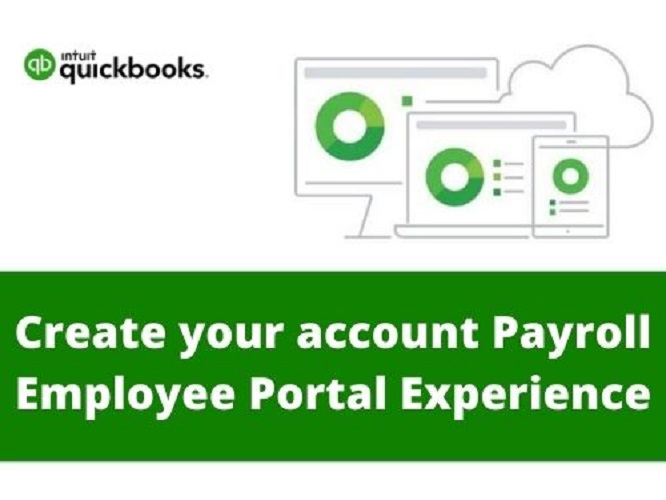
1 Comment
Pingback: Which Web Development Framework Will Be Trending in 2022?